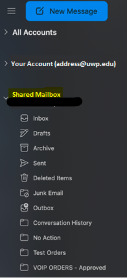Description
Add Shared Mailbox on a Mac
Resolution
If you are using Outlook on a Mac you will need to add the mailbox manually.
Please follow the steps below to add the mailbox manually on your Mac.
1. Open Outlook for Mac
2. Click ‘File’
3. Hover over ‘Open’ then click ‘Shared Mailbox…’
2. Click ‘File’
3. Hover over ‘Open’ then click ‘Shared Mailbox…’
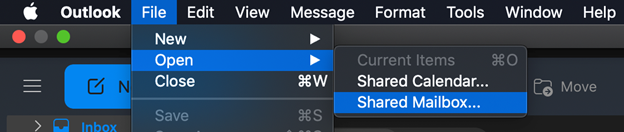
4. Type the name of the desired Shared Mailbox to add, then click ‘Add’.
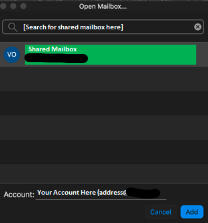
5. The system will verify if your account has permissions to add the mailbox, and if so, it will now appear within the left side pane of Outlook. Be sure to click the arrow next to the mailbox name to expand the folder and see all sub folders such as ‘Inbox’, ‘Sent’, etc.